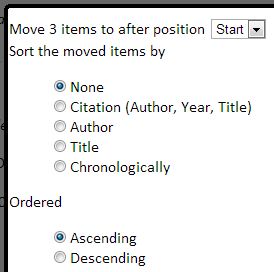By default, your reading list is displayed in the order in which the items are added to it. You can change this order in one of three ways.
Drag and drop a single item
Click on the ![]() icon to the left of the item you want to move and using your mouse drag this up or down the list.
icon to the left of the item you want to move and using your mouse drag this up or down the list.
Bulk move multiple items
Click on one or more of the line number to the left of the items on your list, the line number will then be highlighted and floating toolbar will appear in the top-left of the browser window. When you have selected all the items you want to move then click on the ![]() Move icon on the floating toolbar and a popup window will appear. Select the new position of the items to be moved and (optionally) what order they should now appear in. Finally click on the Move link (bottom-left of popup window).
Move icon on the floating toolbar and a popup window will appear. Select the new position of the items to be moved and (optionally) what order they should now appear in. Finally click on the Move link (bottom-left of popup window).
Sorting the whole list
You can also re-order the whole reading list by clicking on the ![]() Sort icon (top-left on toolbar), select from the options presented and then click on the Sort link (bottom-left of popup window).
Sort icon (top-left on toolbar), select from the options presented and then click on the Sort link (bottom-left of popup window).
Please note that if you have broken down your reading list into sections by the use of sub-headings then the order of the sections will remain unchanged but the items within the sections will be sorted appropriately.