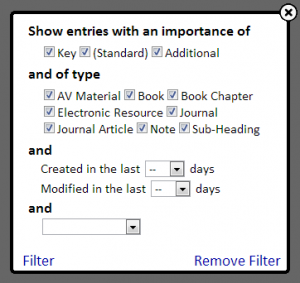Highlighting
You can search for a keyword or phrase on a reading lists and highlight any matches by clicking on the ![]() Highlight icon (top left on toolbar), entering a word or phrase in the popup window that appears and then clicking on the Highlight link (bottom left of popup window). You can easily clear the highlighting by reloading/refreshing the list on your web browser.
Highlight icon (top left on toolbar), entering a word or phrase in the popup window that appears and then clicking on the Highlight link (bottom left of popup window). You can easily clear the highlighting by reloading/refreshing the list on your web browser.
Filtering
If viewing a reading list you can filter what items appear by clicking on the ![]() Filter icon (top left on toolbar), which is especially useful for longer lists. A popup window will appear showing the various ways of filter items.
Filter icon (top left on toolbar), which is especially useful for longer lists. A popup window will appear showing the various ways of filter items.
You can filter the list by the importance or type of items on the reading list. You can also show just those items that have been created or edited within a given period. Finally you can combine the filter with any highlighting (see below) you have done on the list.
Once you have decided on your filter options simply click on the Filter link (bottom left of popup window). To undo the filtering on the list click on the ![]() Filter icon again and then click on the Remove Filter link (bottom right of popup window).
Filter icon again and then click on the Remove Filter link (bottom right of popup window).