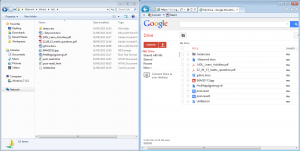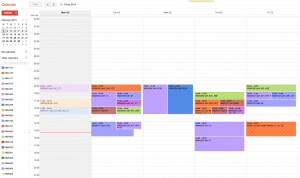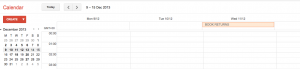As part of the work required for moving all of our students from Google Apps for Education to Microsoft Office365, we’ve got to somehow replicate our timetabling information calendars. We did these in Google a year or so ago, and they’ve been pretty successful and popular in production use, both with the students and the folk who run the timetabling. Losing the functionality they provide would be unpopular, and make the Office365 migration somewhat less compelling for the University as a whole.
We’d naively hoped that Microsoft’s new Graph API would let use do this using Office365 groups, but it has limitations when you need to do things as overnight batch jobs running on behalf of thousands of users. We did hack up a script that used a combination of Graph and Exchange Web Services (EWS) (the older, SOAP based API from Microsoft) to create Office365 group calendars, but we found that we’d need a large number of fake “system” users that would own these groups/calendars due to per user calendar/group creation and ownership limits. We put this to the project team, but it wasn’t a popular idea (despite that being similar to how we do things in Google land. But then again Google Apps for Education users are free so we don’t care how many we create).
As an alternative it was suggested that we look at generating iCalendar (ICS) format files that the students could subscribe to. We’d already done something similar for staff who are already on Office365, so creating these from our intermediate JSON data files that we currently use to feed into Google was relatively easy. It should be noted that this is subscribing to constant periodic updates from an Internet delivered ICS file, not just loading a single instance of an ICS file into a user’s default calendar – the same file format is used for both operations!
It was then suggested as part of the project that we investigate how we could force calendar subscriptions to these ICS files in Office365. The existing staff subscriptions are optional and each individual staff user has to subscribe themselves. Not many do to be honest, and this option would potentially create a lot of work for the service desk and IT support folk when students are migrated, and then at the start of each year. If the students could have the subscription to the pre-generated ICS file made for them, and kept up to date (so that if they accidentally delete it, it gets reinstalled automatically within 24 hours), we’d have something that would look very much like the existing Google calendars solution.
A quick search (via Google!) showed that quite a few people have asked how to create subscriptions automatically to Internet calendars before… and the usual answer that comes back from Microsoft is that you can’t. Indeed we’d asked initially if Graph API could do this, but got told “not yet supported”, although it was a “great scenario”. This is rather surprising when you consider that Microsoft are selling Office365 partly on its calendaring abilities. We know the underlying Exchange system underneath Office365 can do it as you can set it up from Outlook Web Access (which appears to use its own proprietary API that looks like a JSON encapsulation of EWS with some extra bits tacked in!).
Intrigued (and tasked with “investigate” by the project), we attempted to hunt down how Office365 sets up and stores Internet calendar subscriptions. This was a long and tortuous path, involving sifting through large amounts of EWS and Exchange protocol documentation, using MFCMAPI to look at the “hidden” parts of Exchange accounts, quite a lot of trial and error, and an awful lot of bad language! 😉
It transpires that subscriptions to Internet shared calendars generate what appears to be a normal calendar folder under the “calendars” distinguished folder ID. This calendar folder has a “Folder Associated Item” attached to it, with a class of “IPM.Sharing.Binding.In”. We’re not sure what that associated item is for yet, but it doesn’t appear to contain the URL pointing to the remote ICS file. Its most likely metadata used by the internal system for keeping track of the last access, etc.
The Internet calendar file URL itself is actually stored in a completely different item, in a different folder. There is a folder called “Sharing” in the root folder (note this is the user’s top level root folder, above the “msgrootfolder” that contains the mailbox, calendars, etc) and this contains items for each internet calendar subscription, including ones that have been deleted from the OWA front end. These items are in the class “IPM.PublishingSubscription” and, just to make something that is hard even harder, the ICS URL is hidden in some “Extended Properties”. MFCMAPI is a handy tool in the Exchange hacker’s toolbox!
Extended Properties are effectively places that the underlying MAPI objects provide to applications to store custom, non-standard data. You can access and manipulate them using EWS, but only if you know something about them. The GetItem method in EWS lets you ask for an ItemShape that returns all properties, but it transpires that Microsoft’s idea of “all” means “all the standard properties, but none of the extended ones”. Luckily the MFCMAPI application uses MAPI rather than EWS and so exposes all of these Extended Properties.
The Extended Properties that appear to contain Internet calendar subscription information appear in the property set with the GUID ‘F52A8693-C34D-4980-9E20-9D4C1EABB6A7’. Thankfully they are named in the property set so we can guess what they are:
| Property Tag | Property Name | Example Contents |
|---|---|---|
| 0x8801 | ExternalSharingSubscriptionTypeFlags | 0 |
| 0x80A0 | ExternalSharingUrl | https://my-test-server.lboro.ac.uk/timetables/jon.ics |
| 0x80A1 | ExternalSharingLocalFolderId | LgAAAACp0ZZjbUDnRqwc4WX[…] |
| 0x80A2 | ExternalSharingDataType | text/calendar |
| 0x80A6 | ExternalSharingRemoteFolderName | Timetable for j.p.knight@lboro.ac.uk |
We guessed that the ExternalSharingLocalFolderId Extended Property would point to the normal calendar folder. It does, but there’s a twist still: EWS returns this ID in a different format to all the others. Normally, EWS returns folder IDs, item IDs as Base64 encoded binary strings in a format called “EwsId”. Whilst ExternalSharingLocalFolderId is indeed a Base64 encoded binary string, it is in a different format called “OwaId”. If you feed an “OwaId” format identify that you’ve got from a FindItem or GetItem call in EWS back into another call in EWS, you’ll get an error back. You have to take the Base64 encoded “OwaId”, pass it through an EWS ConvertId call to get a Base64 encoded “EwsId” and then use that. No, it doesn’t make any sense to us either!
So that lets us get the ICS calendar data back out for calendar subscriptions. We could theoretically then generate forced subscriptions by creating these folders/items and filling in the extended properties with suitable data. However from our point of view of providing a supportable, production service we decided that we’d gone too far down the Exchange rabbit hole. We would be relying on internal details of Exchange that Microsoft haven’t documented, and indeed have said isn’t supported. At the moment we’re deciding what to do instead. The default fall back is to just give the students the ICS calendar file URL and explain to them how to set up subscriptions using the OWA web interface. This will be give a poorer user experience than the current Google calendars do, but there’s not really much else we can do unfortunately.