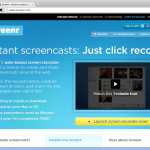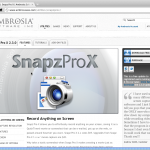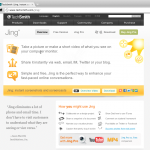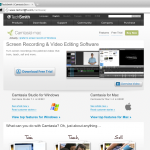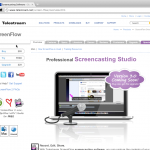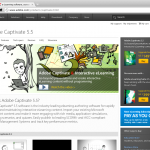Screencasting options for the Mac
Camtasia is the screencasting software of choice for the PC on campus, but where does that leave Mac users?
There are some interesting options, depending on how much/little you want to do. BTW, this isn’t a comprehensive list; just stuff I’ve come across and liked the look of.
First-level option: Screenr.com and Quicktime Player
Screenr is a Java-based web application (so not just for Macs), part of the Articulate Network (Articulate makes heavy-duty e-learning software). You have 5 minutes-worth of recording anywhere on screen at any size, with audio. Excellent if you just want to show a short demo, although Java can take a wee while to initialise. Quicktime X Player, which is of course built in to MacOS, now lets you record a movie (off a camera or iSight), record audio or record the full screen. This is great for the occasional recording when there’s no net access, for example, and QT will export movies for different iPhone or web sizing, but expect things to get a bit blurry if you’ve just recorded off a full screen on a 15″ MacBook Pro, say. In this case, you’ll need to scale your display resolution down before you record the screen so that you have reasonable resolution in the finished product (plus it keeps file sizes down).
Second-level options: Snapz Pro X and Jing.
These two apps sit in the background waiting for you to launch them to do screengrabs and record screen activity with audio. Jing talks nicely to screencast.com (as it’s a Techsmith product, too) and it’s free, whereas Snapz Pro X is $69. That said, Snapz offers a large range of output options (.bmp, .gif, .png, .jpg, .tiff, .pict, .psd, .pdf and .mov), which it can preview in realtime – Jing just makes .swf files. It feels like a lot of money, but you’re paying for quality software that’s lean and functional. It’s what you might go for once you’ve grown out of Jing but don’t feel that upgrading to the Pro version of Jing will do the business.
Both of these are proper desktop apps cost $99 online (or £59.99 via the App Store) and do just about all you need from a screencasting application – capture and editing. Multiple audio channels, one video channel plus picture-in-picture, multiple callouts and media possibilities, text overlays and transitions are all available. There are many comparisons/reviews of both apps on the web – the differences are subtle, but Screenflow deals better with capturing moving images and has slightly better editing workflow, whereas Camtasia has more effects and more export presets. To further muddy the waters, Screenflow is due a version upgrade ‘soon’. Each have a 30-day free trial. Techsmith also helpfully offer a comparison page showing differences between the Mac and PC versions of Camtasia.
Further options:
The ‘elephant in the room’ is Adobe Captivate 5.5 for Mac, the stable release of which was launched on 26th May this year. This is a comprehensive ‘e-learning content creation tool’, with the usual Adobe CS interface style, Powerpoint integration, SCORM/AICC export capability and more. Captivate may be more than you ever need, or it may be exactly to tool you’re after…
We’re aiming to update this with more of our own experiences as time goes on. Comments, suggestions welcome.