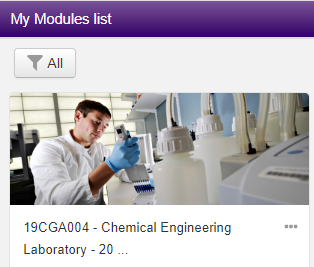How to create a module thumbnail on Learn
By default, a patterned image is displayed as a thumbnail for your module in the ‘My modules’ view on Learn, but this can be changed…
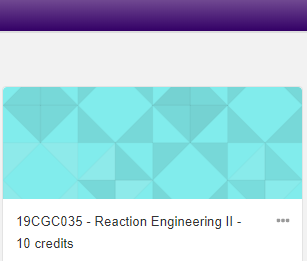
You can now quickly replace this with a chosen thumbnail image for your module. For instance, if your module is lab based, you may want select a lab image from the University Image Bank so that your students can quickly identify the module.
To add a thumbnail image,
- Click on ‘Edit Settings’ within the Module Administration block.
- Scroll down the settings to the field labelled ‘Module Image’ and drag your chosen image into the field.
- Click on ‘Save and display’ at the bottom of the page.
And that’s it! Your thumbnail image will appear! See the example below where the standard pattern has been replaced.