Tips and Tricks for using Office 365
IT Services are facilitating several Office365 sessions for staff and students at the beginning of Digital Week (running from the 16th to the 20th March). These sessions will cover the tips below and much more. If you would like to learn more about how to utilise Office365, please do drop in to one of the sessions as there is no need to book.
1. You can get Office 365 at home
You can utilise Office365 at home. Go to the Office365 at https://www.office.com/?auth=2 and, after you have logged in, you’ll be able to access Office365 apps online and, or, install Office365 onto your home PC/laptop.
2. Check the applications you have given access to your account
Go to the following link and click on App Permissions to see which apps have access to your date – https://portal.office.com/account/#apps
3. How to see if you have shared a document
Sharing links in Office365 only remain active for 30 days, so you may need to renew the invite if you need to work collaboratively for longer.
Look for the icon below to see which documents are shared.
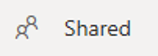
4. Think about how you are sharing the documents
Have you chosen the recipient from the address list and could you have used a Microsoft Group rather than emailing the document to other contributors?
5. Version control is available to keep track of documents
In the browser – click on the name at the top and select the icon below and then version history.

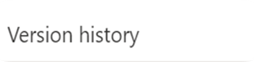
6. Joint editing is available
Possible on all Microsoft applications – Look at the top right-hand corner when you are in the file to see who is working on the document when you are.
If you want to see changes, continue to use tools such as track changes.
7. Searching documents
Use the new Task View on your Windows 10 device to see your work history and find that missing document. Look for the icon below at the bottom of your screen.

8 Training is available
Tip – Training available
Use the link below on campus machines to access LinkedIn Learning videos on Office 365.